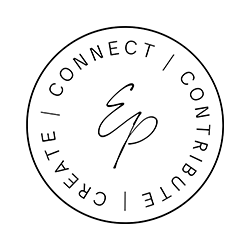After you have downloaded and set up the Lightroom Mobile App, and made your purchase:
Step 1: You’ve probably already downloaded the (sunset lover preset) DNG file to your computer, if not, click here.
Step 2: Email or Airdrop downloaded file to your mobile phone. It will save in the Camera Roll. The file will show blank, don’t worry this is how it should look.
Step 3: Open Lightroom Mobile App, click on the Import icon, next to the Camera Icon on the bottom right. Then select “From Camera Roll”.
Step 4: Tap on the blank raw .DNG file (This will then save as the sunset lover preset with a photo of me).
Step 5: Open the photo and click on the right-hand corner on the … icon with the circle, top right of app.
Step 6: Click on “Copy Settings”, then “OK”, and go back to Home Page to add in your photo.
Step 7: Open your photo and click on the … icon and click “Paste Settings” here you will see the changes applied.
Step 8: Remember, all photos are different. It is likely you’ll have to use the sliders to get the look just right but it is super easy and fun!
Boom! You’re ready to share your bright and warm photos! Tag me @emagenphoto and #emagenpresets so I can see what you guys create!